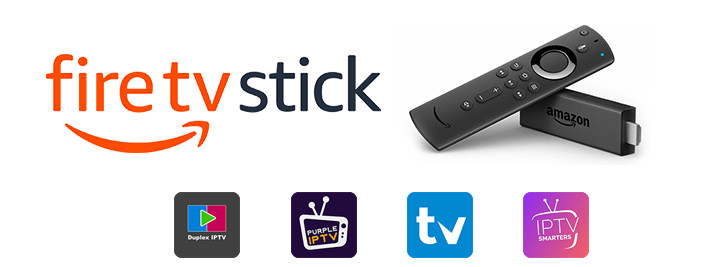Introduction
IPTV is one of the best ways to stream live TV, movies, and sports, but sometimes it stops working on your Firestick. This can be frustrating, especially when your favorite shows or sports events freeze or won’t load. In this guide, you’ll learn how to fix IPTV not working on Firestick quickly, step by step. Following these tips will get your streams back to normal and prevent future interruptions. If you want a reliable IPTV service that works flawlessly on Firestick, check out our IPTV Fire Box subscription page.
1. Restart Your Firestick to Fix IPTV Not Working on Firestick
The simplest solution is often the most effective. Restart your Firestick to clear temporary glitches that can cause IPTV apps to freeze or crash. Go to Settings → My Fire TV → Restart. Restarting your device can immediately fix minor streaming issues.
2. Check Your Internet Connection
Poor or unstable internet is the most common reason IPTV stops working. To fix IPTV not working on Firestick, ensure your connection meets these speeds: 10 Mbps for SD, 20 Mbps for HD, 30+ Mbps for 4K. Switch from Wi-Fi to a wired Ethernet connection if possible, or use 5GHz Wi-Fi for more stable performance.
3. Update Your IPTV App
Old versions of IPTV apps may crash or fail to load channels. Always update your app to the latest version. This helps fix IPTV not working on Firestick caused by outdated software or compatibility issues.
4. Clear App Cache and Data
Cached files can slow down IPTV apps or cause errors. Clearing cache often restores functionality. Go to Settings → Applications → Manage Installed Apps → Select IPTV app → Clear Cache. If issues persist, try Clear Data (note: you may need to re-enter your login). This step is crucial to fix IPTV not working on Firestick caused by corrupted temporary files.
5. Reinstall the IPTV App
Sometimes an app installation gets corrupted. Uninstall and reinstall it: Long-press the app → Uninstall, then go to the official source → Download and install again. Reinstalling often resolves persistent errors and ensures the latest version is running.
6. Check for Firestick System Updates
Outdated Firestick software can conflict with IPTV apps. To update, go to Settings → My Fire TV → About → Check for Updates and install any available updates. Updating the system helps fix IPTV not working on Firestick and improves overall device stability.
7. Disable VPN (or Use a Compatible One)
Some VPNs interfere with Firestick IPTV apps. If your IPTV isn’t loading, temporarily disable your VPN and check. If the VPN was causing the problem, use a fast, Firestick-compatible VPN for uninterrupted streaming.
8. Free Up Firestick Storage
Low storage can cause apps to crash. Remove unused apps, clear cache, or uninstall old apps to free space. Adequate free storage ensures smooth IPTV streaming and helps fix IPTV not working on Firestick.
9. Use a Reliable IPTV Service
Sometimes the problem is not your Firestick but the IPTV provider. Poor-quality services can overload servers and cause streams to stop. Using a stable provider like IPTV Fire Box ensures fast servers, fewer interruptions, and minimal buffering.
10. Additional Tips & YouTube Guide
For extra help, you can watch this video guide on how to fix IPTV not working on Firestick: YouTube Guide – Fix IPTV on Firestick
Conclusion
Fixing IPTV issues on Firestick is usually simple when you follow the right steps: restart your device, check your internet, update apps, clear cache, and use a reliable IPTV provider. By following these methods, you can enjoy smooth streaming, avoid future interruptions, and make the most of your Firestick. For a premium experience with minimal issues, check out IPTV Fire Box subscription plans today.
For more detailed troubleshooting, you can visit this helpful guide on how to fix IPTV buffering and freezing issues.